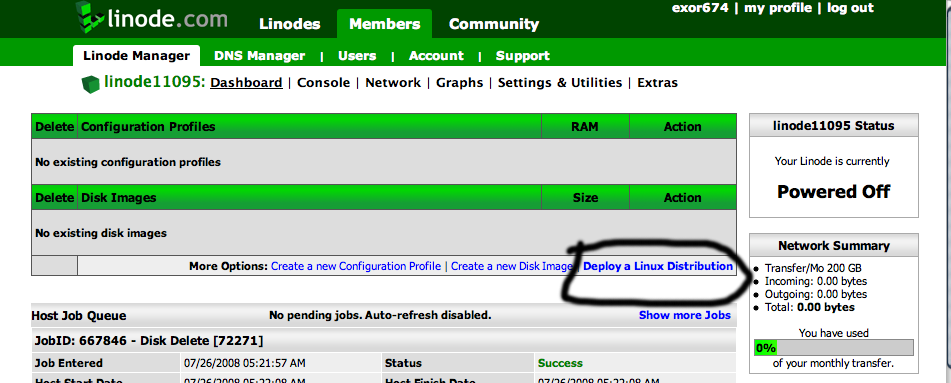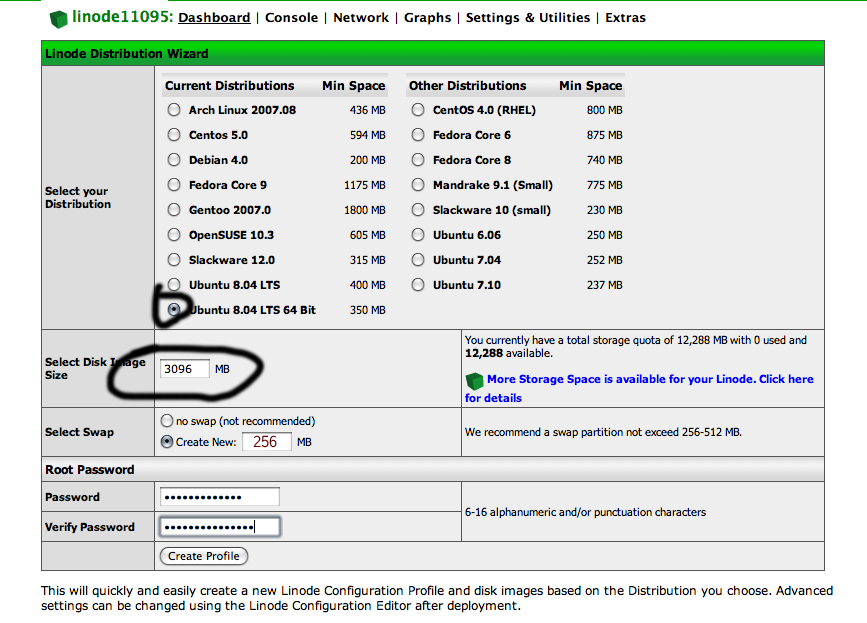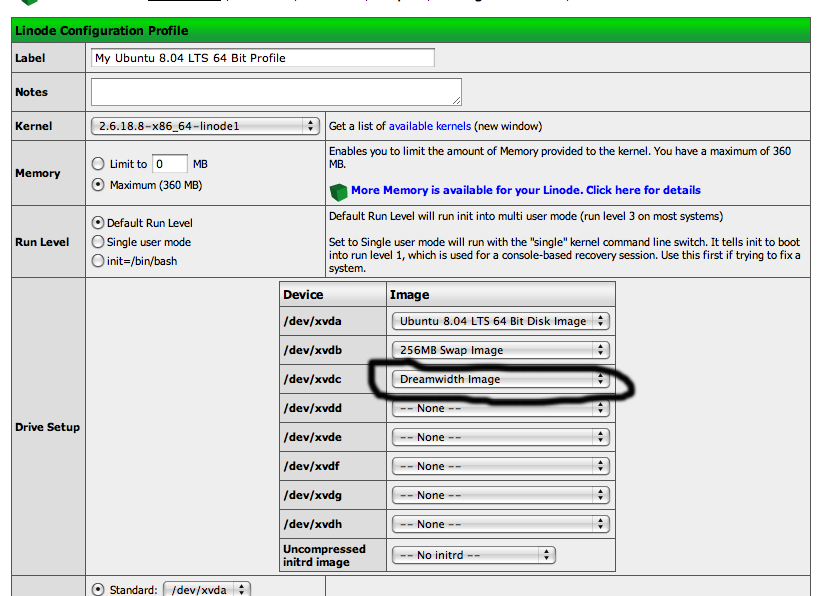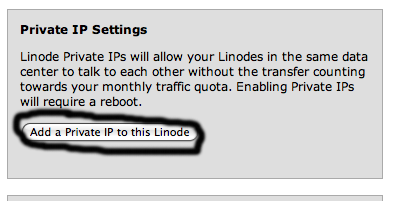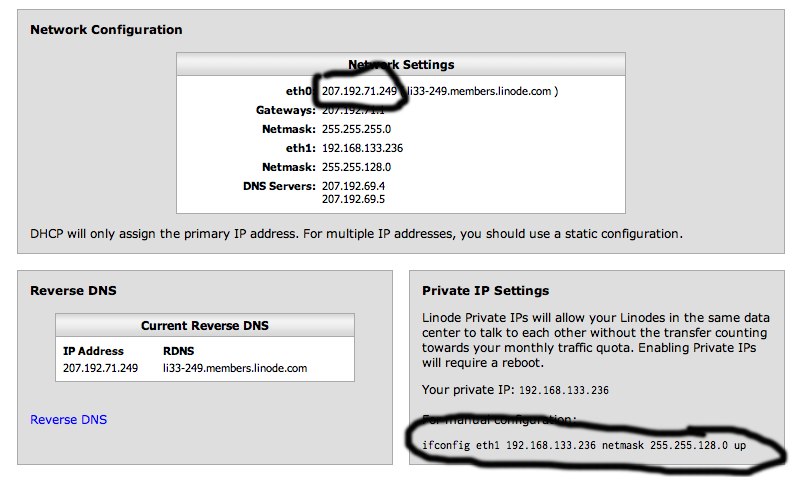Difference between revisions of "Setting up Dreamwidth on Linode"
Foxfirefey (Talk | contribs) (→Ordering: deleting outdated info) |
Foxfirefey (Talk | contribs) (→Setting up a Linux Deployment) |
||
| Line 13: | Line 13: | ||
This will bring you to the Linode Distribution Wizard. | This will bring you to the Linode Distribution Wizard. | ||
| − | # Click on "Ubuntu 8. | + | # Click on "Ubuntu 8.10 64bit" |
# Enter "3096" as the disk image size if you are going to be using the Dreamwidth Image. Or, if you are planning on installing from scratch, you can use whatever space you have left for this disk image. | # Enter "3096" as the disk image size if you are going to be using the Dreamwidth Image. Or, if you are planning on installing from scratch, you can use whatever space you have left for this disk image. | ||
# Enter "256" for Swap | # Enter "256" for Swap | ||
# Enter password, and hit "Create Profile" | # Enter password, and hit "Create Profile" | ||
| + | |||
| + | {{Warn|text="The image shows selecting an outdated version of Ubuntu. Select 8.10 instead to be updated.}} | ||
[[Image:LinodeDistributionWizard.png]] | [[Image:LinodeDistributionWizard.png]] | ||
| Line 29: | Line 31: | ||
[[Image:CreateDiskImage.png]] | [[Image:CreateDiskImage.png]] | ||
| − | # Click on "Ubuntu 8. | + | # Click on "My Ubuntu 8.10 64bit Profile" |
# Set /dev/xvdc to "Dreamwidth Image", and hit "Save Profile" | # Set /dev/xvdc to "Dreamwidth Image", and hit "Save Profile" | ||
Revision as of 00:34, 15 January 2009
These instructions will help you set up Dreamwidth on Linode hosting, brought to you by ![]() exor74.
exor74.
Contents
Ordering
Newark is the best choice for a node location for because it has a guaranteed 64-bit host.
Setting up a Linux Deployment
Click on "Deploy a Linux Distribution":
This will bring you to the Linode Distribution Wizard.
- Click on "Ubuntu 8.10 64bit"
- Enter "3096" as the disk image size if you are going to be using the Dreamwidth Image. Or, if you are planning on installing from scratch, you can use whatever space you have left for this disk image.
- Enter "256" for Swap
- Enter password, and hit "Create Profile"
Wait for it to complete, and then hit "Create new disk image".
- Label: "Dreamwidth Image"
- Size: "1024"
- Filesystem Type: "ext3"
- Hit "Create Disk"
- Click on "My Ubuntu 8.10 64bit Profile"
- Set /dev/xvdc to "Dreamwidth Image", and hit "Save Profile"
Go to the "Network" tab, and click on "Add Private IP".
And take note of the text after "eth0"--this is your node's public IP--and the text under "for manual configuration"--your private network IP.
Getting into the node
Go back to the "Dashboard" tab, hit "Boot", and wait for the task to complete. Open your SSH client and SSH to root@noted eth0 address, and enter your root password:
Tada! You are now logged in and can issue commands.
Installing from scratch
Don't bother with the image and do Dreamwidth Scratch Installation on the profile you created.