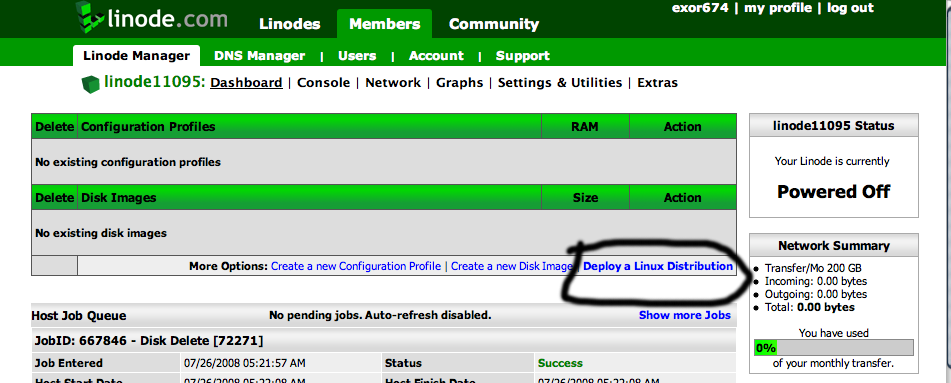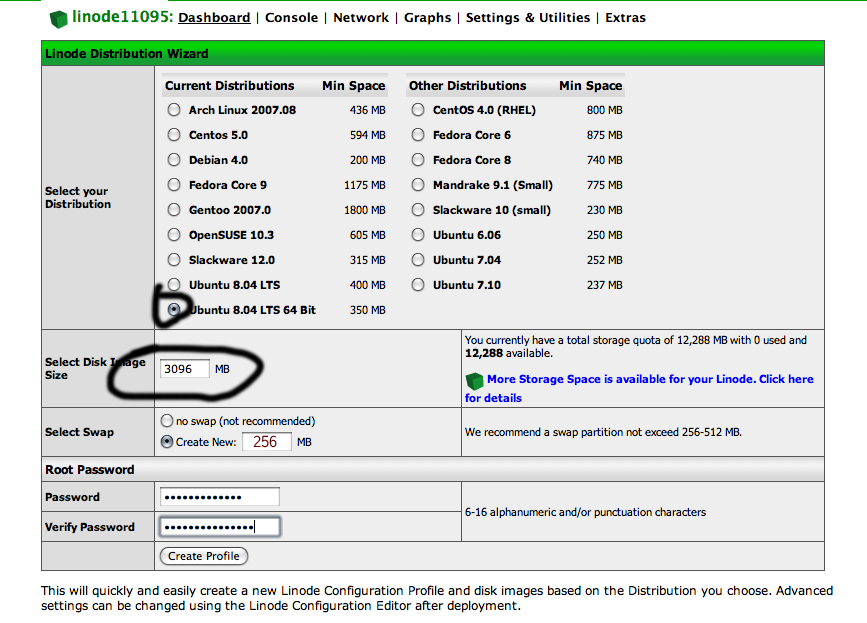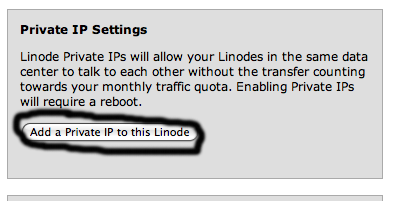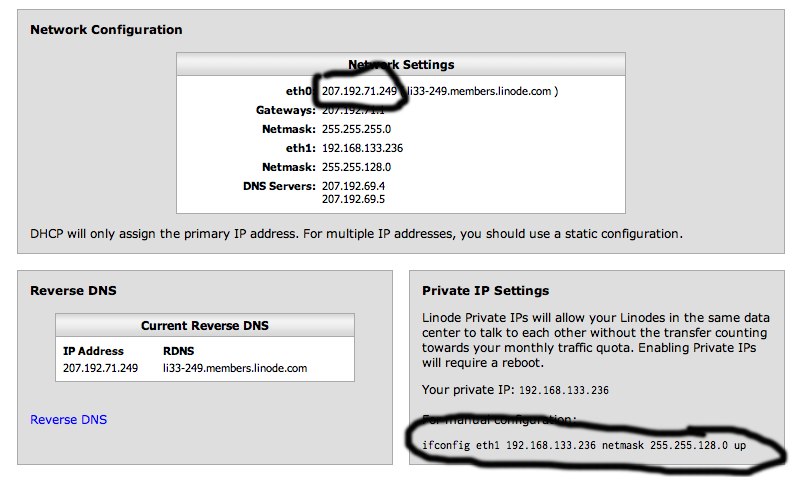Difference between revisions of "Setting up Dreamwidth on Linode"
(not quite the right screenname; cut the remaining disk-image stuff; updated version) |
(now that dreamwidth exists) |
||
| Line 1: | Line 1: | ||
| − | These instructions will help you set up Dreamwidth on Linode hosting, brought to you by < | + | These instructions will help you set up Dreamwidth on Linode hosting, brought to you by <dwuser>exor674</dwuser>. |
== Ordering == | == Ordering == | ||
Revision as of 23:28, 25 August 2009
These instructions will help you set up Dreamwidth on Linode hosting, brought to you by ![]() exor674.
exor674.
Contents
Ordering
Newark is the best choice for a node location because it has a guaranteed 64-bit host.
Setting up a Linux Deployment
Click on "Deploy a Linux Distribution":
This will bring you to the Linode Distribution Wizard.
- Click on "Ubuntu 9.04 64bit"
- Enter at least "3096" as the disk image size; ideally, you can just use whatever space you have left in your account.
- Enter "256" for Swap
- Enter password, and hit "Create Profile"
Go to the "Network" tab, and click on "Add Private IP".
And take note of the text after "eth0"--this is your node's public IP--and the text under "for manual configuration"--your private network IP.
Getting into the node
Go back to the "Dashboard" tab, hit "Boot", and wait for the task to complete. Open your SSH client and SSH to root@noted eth0 address, and enter your root password:
Tada! You are now logged in and can issue commands.
Installing from scratch
You can now proceed with the Dreamwidth Scratch Installation on the profile you created.