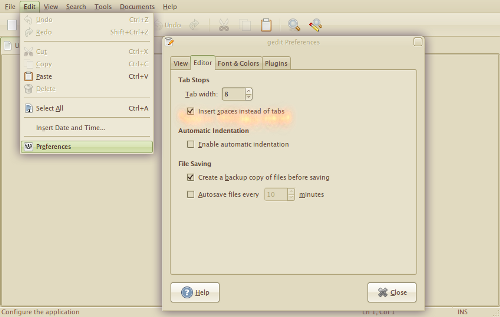Difference between revisions of "Editor: gedit"
From Dreamwidth Notes
(adding screenshot to tab-spaces instructions) |
|||
| (3 intermediate revisions by 2 users not shown) | |||
| Line 1: | Line 1: | ||
| − | gedit is a GUI editor available with Gnome on Linux. | + | {{Expand|text=This needs expansion.}} |
| + | |||
| + | gedit is a GUI (not command-line) editor available with Gnome on Linux. | ||
By default, gedit uses Unix line endings, so this should not need changing. | By default, gedit uses Unix line endings, so this should not need changing. | ||
Tabs can be changed into spaces in Edit / Preferences / Editor by selecting the "insert spaces instead of tabs" tickbox. | Tabs can be changed into spaces in Edit / Preferences / Editor by selecting the "insert spaces instead of tabs" tickbox. | ||
| + | |||
| + | [[File:Gedit-tabs.png]] | ||
==Also useful== | ==Also useful== | ||
| Line 11: | Line 15: | ||
*gedit also has colour-coded highlighting for all sorts of things including perl. It can be activated either by going to View / Highlight Mode / Scripts while editing a file, or by saving your file with an extension such as .plx which gedit recognises as being a perl script. | *gedit also has colour-coded highlighting for all sorts of things including perl. It can be activated either by going to View / Highlight Mode / Scripts while editing a file, or by saving your file with an extension such as .plx which gedit recognises as being a perl script. | ||
| − | [[Category: | + | *An advanced editing plugin for Gedit allows to remove or reduce whitespace in the code: [http://live.gnome.org/Gedit/AdvancedEditingPlugin] |
| + | |||
| + | [[Category: Editors]] | ||
Latest revision as of 23:46, 11 April 2009
Expand: This needs expansion.
gedit is a GUI (not command-line) editor available with Gnome on Linux.
By default, gedit uses Unix line endings, so this should not need changing.
Tabs can be changed into spaces in Edit / Preferences / Editor by selecting the "insert spaces instead of tabs" tickbox.
Also useful
- Edit / Preferences / View has a "Display line numbers" tickbox which can be very helpful when error-hunting
- gedit also has colour-coded highlighting for all sorts of things including perl. It can be activated either by going to View / Highlight Mode / Scripts while editing a file, or by saving your file with an extension such as .plx which gedit recognises as being a perl script.
- An advanced editing plugin for Gedit allows to remove or reduce whitespace in the code: [1]